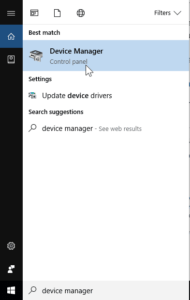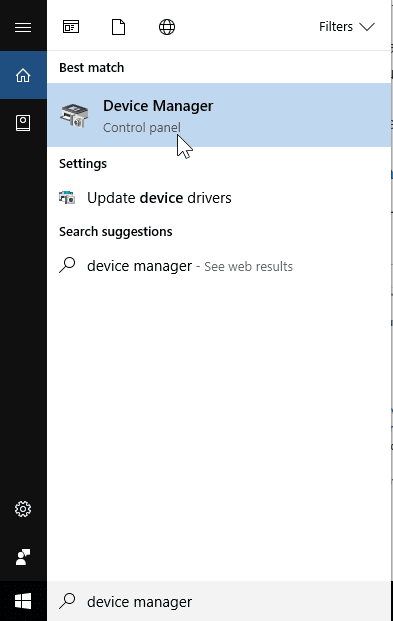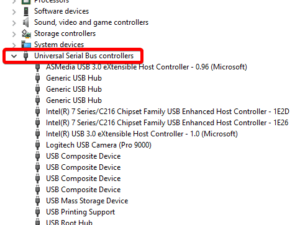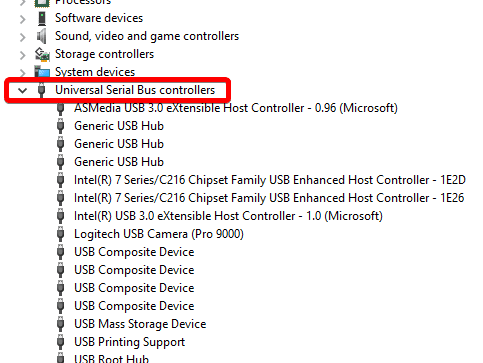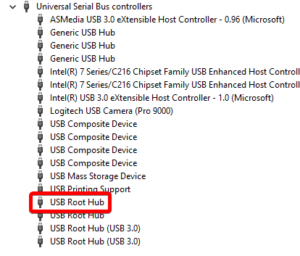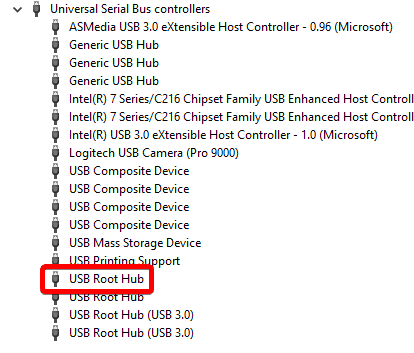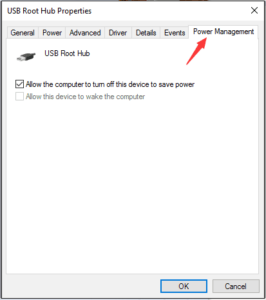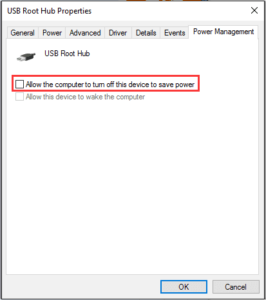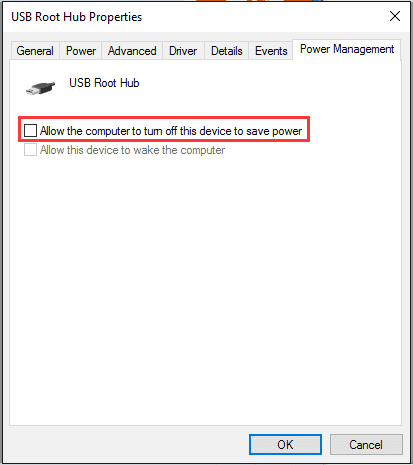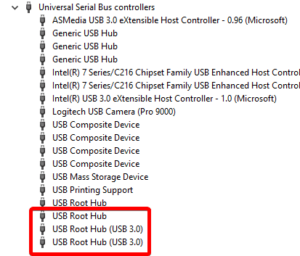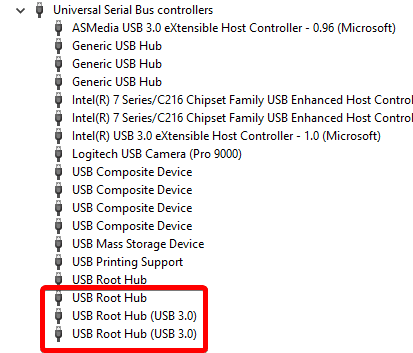If you are having trouble with your USB 3.x Devices in USB 3.x ports on Windows 10, You can try the following to correct the issues…
Option 1: Update your drivers and BIOS.
- Check with your Motherboard manufacturer for instructions to update your BIOS.
Option 2: If you are using a Laptop.
Laptops use their power supplies to provide power to the USB 3.x ports. If the laptop switches to battery, it can cause issues due to a USB 3.x’s device potential power requirements. This can also cause issues when the power supply is plugged back in and Windows fails to properly switch back to AC power. You can try the following to to resolve that issue.
- Unplug your laptop from it’s power cable.
- Unplug your USB devices.
- Restart the laptop.
- Plug your USB devices back in.
- Plug the laptop back into it’s power cable.
Option 3: Check your power management settings:
By default, Windows switches your USB controllers off when they’re not in use, and switches them back on again when they’re needed (To save power). Sometimes, Windows fails to switch your USB controllers on again.
To rule this out as the cause of your USB 3.x issues, Stop Windows from ‘managing’ power to your USB controllers and devices:
- Open Device Manager (type “
Device Manager” in the Windows search field)
- Expand the Universal Serial Bus controllers branch
- Double-click the first USB Root Hub device in the list (if you see only one USB Root Hub device, that’s fine)
Click the Power Management Tab
Un-check the Allow the computer to turn off this device to save power checkbox, and click OK.
Repeat steps 3-5 for each USB Root Hub device in your list of Universal Serial Bus controllers