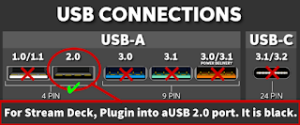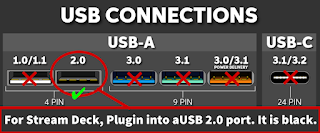Why? Isn’t USB 3.x backward compatible?
In theory, USB 3.x is backward compatible and should work just fine with USB 2.0 Devices. But the reality is, a lot depends on your device, the drivers provided for the device, your BIOS, etc. If you try to connect a device that uses USB 2.0 to a USB 3.x port, chances are it won’t work out as you expect. This is even more common if you’re using Windows 10+.
If you are having trouble with your Stream Deck Classic/MkII freezing, crashing, or strange display artifacts/behavior when using a USB 3.x port…
USB 3.x Problems:
- Your Stream Deck MUST BE plugged into a USB 2.0 port (They are white or black).
- Your Stream Deck should NOT be plugged into a USB hub.
- Your Stream Deck should NOT be plugged into a USB 3.x port (They are blue or red).
- If you use a USB Hub or a USB 3.x port for your Stream Deck, you will more than likely experience intermittent/constant issues.
- You must reboot after switching from the USB 3.x port to a 2.0 port.
If you do not have any USB 2.0 ports or do not have any free USB 2.0 ports, You can try the following Solutions (at your own risk):
- Most Motherboards allow you to set a specific USB port or ports to USB 2.0 (Legacy) in your BIOS. Check your motherboard’s instructions for editing the BIOS.
- If you are not comfortable making BIOS changes and you don’t need any USB 3.x ports at all, you can go to Windows Device Manager and set the eXtensible Host Controller (in USB section) to “disable”. However, this will revert ALL of your USB 3.x ports to USB 2.0 (Legacy).